Workflow Wednesday: Conflict of Interest Disclosure Questionnaires (Part II)
It’s Workflow Wednesday! This means we’re sharing workflow tips and tricks from Editorial Manager and ProduXion Manager users. From quick helpful workarounds to unique and diverse methods of peer review, we’re highlighting the real-life ways users interact with EM and PM.
This month’s workflow tip is from Alice Landwehr of Origin Editorial. Alice has served as an editorial support specialist in various capacities, including for more than 15 journals, each of which uses Editorial Manager in different ways to support their policies and procedures. Alice currently provides services for journals through Origin Editorial, Elsevier, and others. Alice’s tip is the second and final part of a series that explores how to approach conflict of interest disclosures in Editorial Manager.
CONFLICT OF INTEREST DISCLOSURE QUESTIONNAIRES IN EDITORIAL MANAGER
Part 2: Managing Conflict of Interest Disclosure Questionnaires in EM
Origin Editorial, LLC
After the configuration of Author questionnaires is complete (see Part 1 of this series on COI), a procedure for managing the questionnaires according to journal policy needs to be developed. A journal could elect to require the questionnaires to be completed by all Authors at first submission; in our example, however, because the rejection rate for the journal is high, the policy is that the questionnaires must be completed when a revision is received. What follows here is a sample process and aspects for an editorial office to consider when establishing a procedure for managing conflict of interest (COI) questionnaires.
When a revision is received, the submission is checked by editorial staff for all required submission and publication requirements. To verify completion of the COI questionnaires, go to Details –> Author Status.
Look at the “Confirmed” column: If completed, “Yes” and the date will appear for that Author. If not completed: “No Response” will be shown (Figure 1). You can resend the letter to an individual Author or resend the letters to all Authors with pending questionnaires at once by clicking on Send Letters at the bottom of the grid (Figure 2).
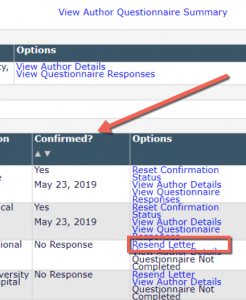
Figure 1: Go to Details –> Author Status to check the Confirmed status and to view available options.

Figure 2: Resend the letter to all pending Authors at once by clicking on Send Letters at the bottom of Details –> Author Status.
When all questionnaires are completed, I turn on a custom flag indicating that all Authors’ disclosures have been received and continue processing the submission according to procedure.
When a revised submission does not have all questionnaires completed, I turn on a custom flag indicating that Authors disclosures are pending. I will either return the submission to the Corresponding Author or, if all other requirements are met, I will tell the Corresponding Author that we are holding the submission until the forms are completed.
When I return the submission to the Corresponding Author, this is the stock phrase that I use within the template letter for sending back to Authors in the section of the template letter that lists the area/s that require correction:
* Please make sure that all Authors have completed the COI disclosures; at the time of this email, at least one Author has not completed the disclosure questions in the system, and reminders have been sent to them. Make sure any disclosures on the forms are stated on the title page. Thanks.
To avoid delays, please ask the individual(s) concerned to complete the form as soon as possible using the link we emailed to them.
You can track Co-Author responses via the ‘Author Status’ action item under the submission record. To expedite this matter, please be aware that you can edit a Co-Author’s email address, view their form responses, or resend the link to your Co-Authors yourself.
If there are no other submission/publication requirements that need to be addressed, I may choose to hold the submission, but I will send the Corresponding author an email encouraging him/her to prompt the Co-Authors to complete the form in the next 24 hours. I send an ad hoc email to the Corresponding Author through EM with the following text, which can be copied/pasted into a blank ad hoc letter to the Author, or created as a separate letter in EM:
Ad hoc email to Corresponding Author re: missing forms before sending back:
Subject: Completion of disclosure form questionnaire pending %MS_NUMBER%
Thank you for submitting your revision. Please note that we are waiting on the completion of the disclosure form questionnaire in the system from the following Author/s:
xxx
If not received within 24 hours, we will send the submission back to you so that you can return it after the Author/s complete the disclosure form in the system. Please communicate with your Co-Author/s to encourage prompt completion of the form.
You can track Co-Author responses via the ‘Author Status’ action item under the submission record. To expedite this matter, please be aware that you can edit your Co-Authors’ email addresses in the system, view the form responses, or resend the link to your Co-Authors yourself.
Thank you.
Sincerely,
etc.
If all the forms are not completed the next day or the next time I screen revised submissions, I’ll return it to the Author using the stock phrase above.
Miscellaneous Notes About Management of Forms
A few miscellaneous notes about management.
Nonretroactive Configuration
Configurations may not be retroactive, (e.g., the configuration change will apply to manuscripts initiated after the configuration is complete; submissions that were started, submitted, and/or in process before that may not reflect this configuration change). Therefore journal staff should be prepared to handle both COI collection processes for a time. Don’t delete the standard operating procedure and stock phrases you’ve been using.
View Author Questionnaire Summary
Depending on the role of the editorial staff for the journal, you may need or want to check the responses to the questionnaire; do this by clicking on View Author Questionnaire Summary on the Author Status screen.

Figure 3: Details –> Author Status –> View Author Questionnaire Summary.
If there is a discrepancy or a disclosure that was not included on the title page of the manuscript, I can return the submission to the Authors, or I can make a note of it in the Manuscript Notes or Production Notes box in Details. If needed/desired, I can turn on a custom flag to bring this to the attention of the Editors.
Changing Co-Author’s Email Address
You can change a Co-Author’s email address when needed. Just click on Edit below the Co-Author’s email address in the grid. Then resend the letter to that person.
Requests to Proceed Without All Questionnaires Completed
Some Authors will request that the revision proceed without the completion of all Co-Authors’ forms. Sometimes that is because a Co-Author is out of town or otherwise unavailable; however, our example journal’s policy is that all the Authors must complete the questionnaire before we will continue processing the submission; the journal’s Editors require disclosure of any potential for bias, such as, for example, speaker engagement by the drug company that funded the research being presented in the submission. Based on the text of a reply from the Director for this journal, I send the following stock response:
For request to proceed without all forms:
Each Author must verify authorship and complete the COI questionnaire before the revised manuscript is approved by the publications office for assignment to the respective handling editor. We cannot proceed with the revised manuscript until all questionnaires are complete.
We will hold the submission for 24 hours; if the forms are not complete, we’ll send it back to you so that you can return it after all the Author/s complete the disclosure form in the system.
Other Management Procedures
As stated, these examples are for a journal for which the questionnaire must be completed by all Authors at the time the revision is submitted.
A journal might require that the questionnaires be completed at the time of first submission and document the standard operating procedure accordingly.
A journal might allow a revised manuscript to proceed without all questionnaires completed, in which case a custom search or report may need to be created and checked, say, weekly, and template text for follow-up emails created and sent until all Authors complete the questionnaire. In that case, journal staff should be alert to not transmit accepted manuscripts to production until all the questionnaires are completed.
To create such a search, I recommend creating and using custom flags, for example:

Figure 4: Examples of custom flags related to Author COI disclosure questionnaires.
Then do a search for revised manuscripts with the most relevant parameters for your journal. For example:
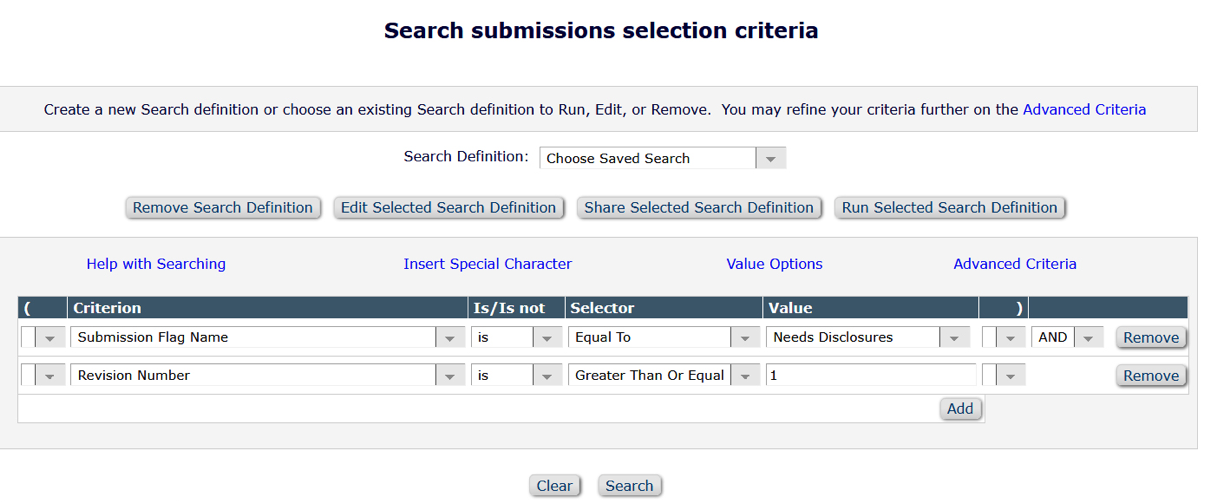
Figure 5: Example Search Submissions selection criteria to locate submissions in process for which the disclosure questionnaires are pending.
Save the search by clicking on the Save icon.

Figure 6: Save the search by clicking on the Save icon.
Name the search and save it to your main menu. Run the search and send reminders/follow-ups per your standard operating procedure.
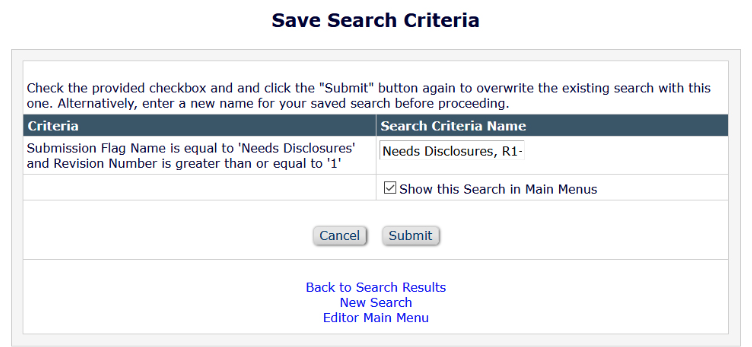
Figure 7: Save Search Criteria.
Additional Stock Phrases
The following stock phrases may also be helpful in management. Feel free to use or modify as desired.
During the transition
NEW: The journal is moving away from the PDF-form-based Authors’ disclosure forms; your Co-Authors will receive an email with a link to complete the disclosure form directly in the online submission system. You will no longer need to collect completed PDF forms and upload them with the submission. However, any and all disclosures must continue to be stated on the title page, and all disclosure forms must be completed in the system before we can proceed with the peer review process.
Problems with links
The links used in the template letter sent to Co-Authors includes “deep links” that are system merge fields (See Part 1, Figure 11). Even though in our example we included a note about the deep links not working if the Co-Author tries to log in to his/her EM account, Co-Authors will occasionally email the journal office saying that they are logged in to the system but cannot find and cannot complete the questionnaire:
For the purpose of the “deep links” in the email, make sure that you are *not* logged in to the system already. The links work only if you are not already logged in.
Sometimes a Co-Author will click the link for “No, I am not affiliated” (the Decline deep link). Most of the time, this was a click mistake. If the Co-Author emails the journal office to request that the form be reset, click on “Reset confirmation status” in the Options column (see Figure 1) and resend the letter.
If the Co-Author did not email the journal office to request that the form be reset, I send the submission back to the Corresponding Author with the following:
One of your Co-Authors declined to verify his/her co-authorship. We cannot proceed until the question of authorship is resolved. Please remove that person as an Author, or, if the decline was done in error, reset the status and have the Co-Author complete the required questions.
You can track Co-Author responses via the ‘Author Status’ action item under the submission record. To expedite this matter, please be aware that you can edit your Co-Authors’ email addresses, view their form responses, or resend the link to your Co-Authors yourself.
Authors names mismatch
When the list of Authors entered in EM and on the title page of the manuscript does not match:
The Authors whose names appear on the title page must be entered into the system; the names in the byline and the names in the system must match. Each Author will need to verify and complete the system questionnaire if they haven’t already done so. Remove those whose names are not listed on the title page. Any and all relevant disclosures must be stated on the title page.
Modify and adapt any stock phrase as needed or create your own.
Conclusion
Although the set up for this is a bit lengthy, the benefits outweigh the initial time commitment. The PDF-form based files previously used by the example journal caused a significant degree of trouble for Authors and editorial staff. With the EM-based questionnaires, the Corresponding Author does not need to obtain and upload all the Co-Authors’ PDF form files and does not need to verify that the files were saved correctly, which was not intuitive. Other than forms that were missing, the number one reason the journal was returning revised submissions to Authors was because the PDF forms were “blank” when built into the submission PDF created by EM, and this was aggravating for Authors.
Using the EM-based Author questionnaires to obtain COI disclosures still requires attentive management by editorial staff. In my experience, missing disclosure forms/questionnaires remains the most frequent reason for returning revised manuscripts to Authors. Using EM to obtain disclosures from Authors follows the same policy as before, but the online workflow is better contained and cohesive within EM. The best benefits for editorial staff include smaller, less-bandwidth-heavy submission PDF files and fewer frustrated Authors emailing the journal office with complaints, and thus a more Author-friendly procedure.
Feedback and Future Suggestions
Many thanks to Alice for participating in Workflow Wednesday! The Authors of this COI series, Dave Allen and Alice Landwehr, welcome feedback about using Editorial Manager to obtain and manage Author disclosures. To participate in the discussion, join the Editorial Manager listserv. Additionally, if your journal is using a unique workflow or feature, we want to hear from you! Send us your tips, tricks, suggestions, or example workflows. We’re happy to credit your suggestion to you or keep it anonymous if you prefer. You can also tag us or direct message us on social media with your tips.
Need help implementing this workflow? Contact your Aries Account Coordinator for help.

